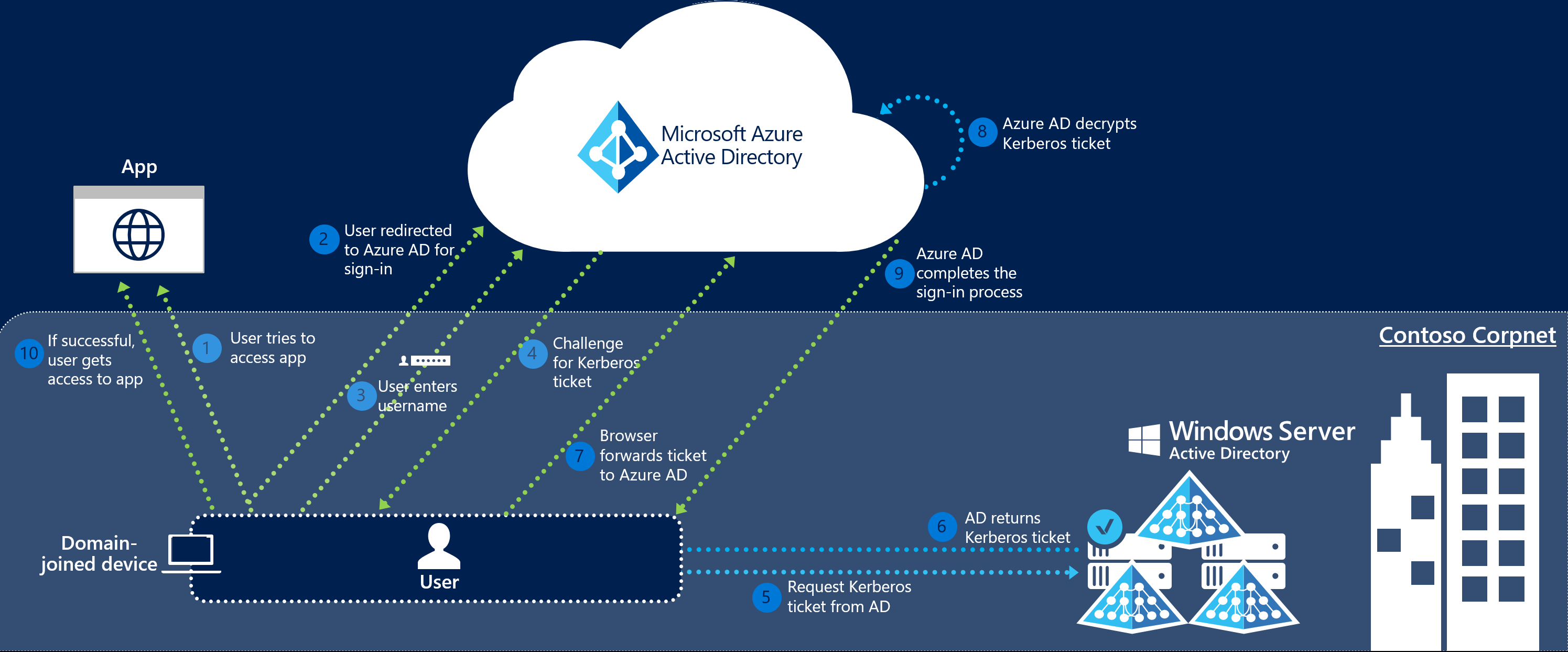Introduction
Infrastructure as Code is one of the important practice in DevOps culture, it enables you manage your cloud infrastructure using code. If you are getting started with this practice in Azure cloud then Azure Resource Manager template become obvious choice. ARM templates are json format files that can be pushed to Azure Resource Manager (ARM) api to create resources defined within json file. If you are not familiar with Infrastructure as Code or ARM template then I recommend you watching one of our introduction video below:
In this post we are going to explain the local development environment or tools that can make you ARM template authoring experience easy.
To start with you need a text editor to edit/create ARM template, though you can use any text editor to edit these files but the best option will be Visual Studio Code.
You can install Visual Studio Code from here.
Once you have downloaded and installed VS Code, launch VS Code from installed program list or from Desktop shortcuts.
After launching VS Code it opens up and looks like below:

In VS Code there is very useful Extension Marketplace using which we can install different extension to extend the features of VS Code. To make our ARM template authoring experience easy we are going to install few extensions now.
Click on Extension icon as shown below:

Once you are on the Market place page, search for the below tools and install them or you can click on the Extension names listed her and it will redirect you to VS Code Market place. You also refer this video from Microsoft to know more how to install VS Code Extensions.
Azure Resource Manager (ARM) Tools
Once you have installed the above you can quickly launch VS Code in a folder, create a json file with any name (preferably template.json or deploy.json).
Once you have created a json file, just type arm! any in the blank json file and you will start getting suggestions from the extension like this:

The suggestion is coming from one of the extension (Azure Resource Manager (ARM) Tools) that we installed in previous steps. This extension helps you easily build ARM template from scratch or you can also refer Azure quickstart template repository on Github by Microsoft where you can get many ready made ARM template and start deploying.
We also did a webinar on Deploying your first arm template, you can watch the webinar after setting up the environment as recommended.
Here is the recorded video of Beginner guide to ARM template session we demonstrated how to start your ARM template authoring from scratch and deploy your first arm template.